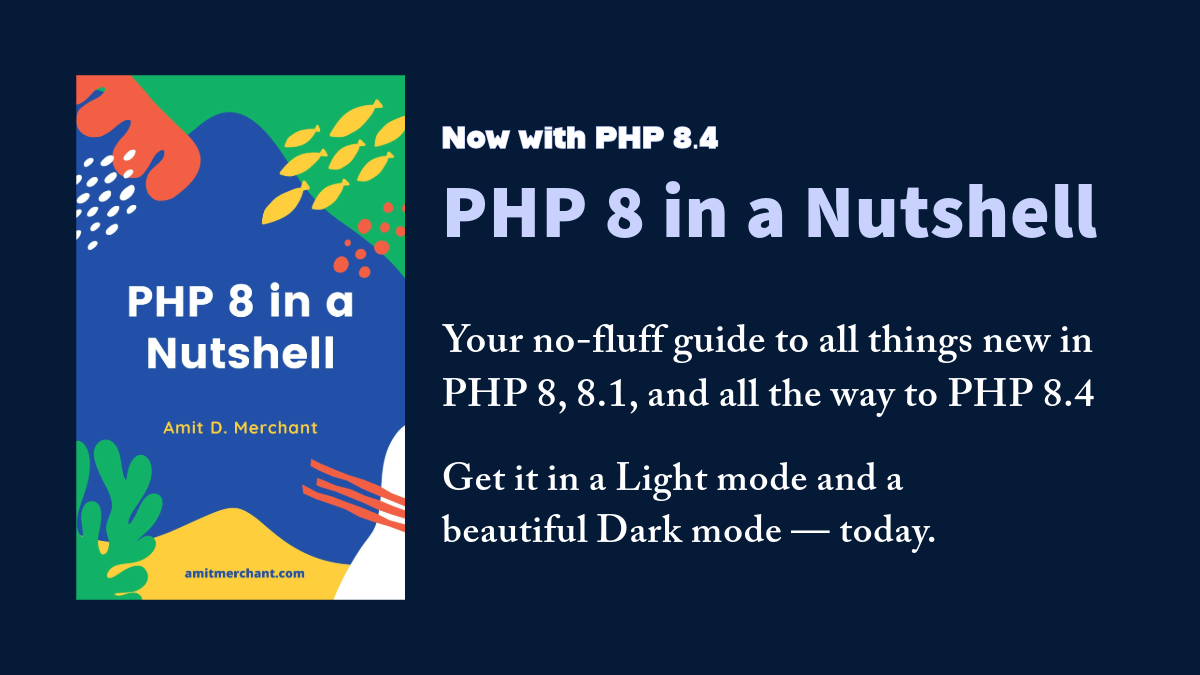Convert HTML to PDF using Headless Chrome in PHP
There are times when you want to convert HTML to PDF. For instance, if you’re building a web application that allows users to generate PDFs of their invoices, you might want to convert the HTML of the invoice to PDF. Or if you’re building a blog, you might want to convert your blog posts to PDFs.
Sure, there are a lot of dedicated libraries like wkhtmltopdf that can do this for you.
But this can also be done using Headless Chrome as well. And the best part is, you don’t need to install any additional libraries to do this.
Using Headless Chrome
To use Headless Chrome, we can install the official headless chrome/chromium instances using the Composer package manager like so.
composer require chrome-php/chrome
A simple HTML to PDF converter
Once the chrome-php/chrome package is installed, we can start using it to convert HTML to PDF. For this, we can create a regular class called HtmlToPdfConverter like so.
Note: For convenience, I’m implementing this in a Laravel application. But you can use this in any PHP application.
namespace App\Services;
use HeadlessChromium\BrowserFactory;
class HtmlToPdfConverter
{
/**
* Render a PDF from the given HTML.
*/
public static function render(string $html): string
{
$browser = (new BrowserFactory())->createBrowser([
'windowSize' => [1920, 1080]
]);
$page = $browser->createPage();
$page->setHtml($html);
return base64_decode(
$page->pdf([
'printBackground' => true
])->getBase64()
);
}
}
As you can tell, this class has a static render method which accepts the HTML as a string and returns the PDF as a string.
Here, we’re using the chrome-php/chrome package to create a browser instance and a page instance. Then, we’re setting the HTML to the page using the setHtml method. And finally, we’re using the pdf method to generate the PDF from the HTML.
The pdf method accepts an array of options. Here, we’re passing the printBackground option which is set to true. This option is used to print the background graphics of the HTML as well. If you don’t want to print the background graphics, you can set this option to false.
Using the converter
Now, we can use this class to convert HTML to PDF like so.
use App\Services\HtmlToPdfConverter;
Route::get('/html-to-pdf', function () {
$pdf = HtmlToPdfConverter::render('<h1>Hello World</h1>');
return response($pdf, 200, [
'Content-Type' => 'application/pdf',
'Content-Disposition' => 'inline; filename="hello.pdf"'
]);
});
As you can tell, we’re calling the render method of the HtmlToPdfConverter class and passing the HTML to it. Then, we’re returning the PDF as a response with the Content-Type header set to application/pdf.
So, when you visit the /html-to-pdf route, we’ll get the given HTML converted to PDF like how we wanted.
👋 Hi there! This is Amit, again. I write articles about all things web development. If you enjoy my work (the articles, the open-source projects, my general demeanour... anything really), consider leaving a tip & supporting the site. Your support is incredibly appreciated!